Document Library v19.01.25.72
* WARNING: Do NOT connect your scanner device (ID-150, Penta, CR5400, AT-9000, etc.) to your computer until the driver, software, and document library are all installed *
Document Library Update Instructions
1) Download the AssureID Document Library update file:
2) Double-click the Document Library update file: AssureID_Document_Library_v19.01.25.72.msi
3) If an "Open File – Security Warning" window appears, click "Run".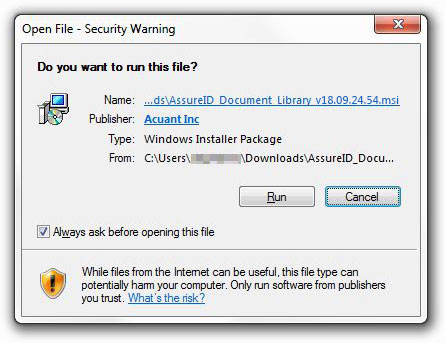
4) Click "Next" in the "Welcome to the InstallShield Wizard for AssureID Document Library" window that appears.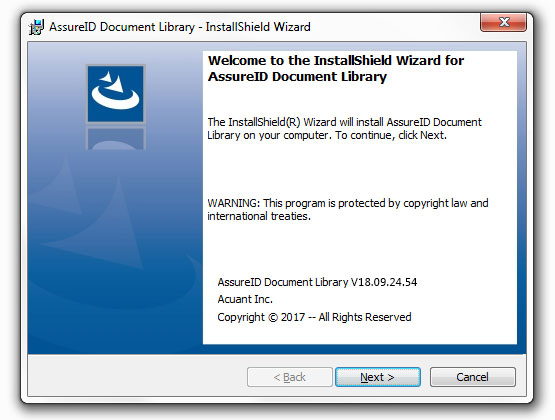
5) Select "I accept the terms in the license agreement" and click "Next" in the "License Agreement" window.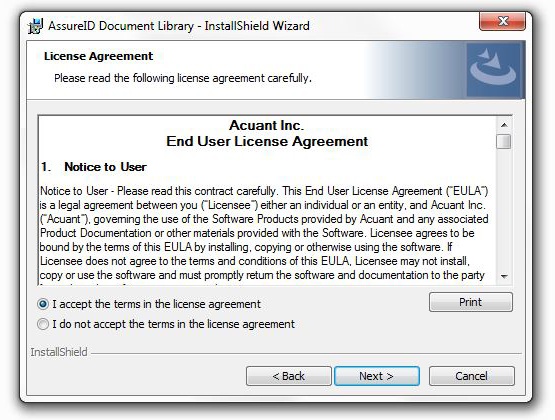
6) Click "Next" in the "Destination Folder" window.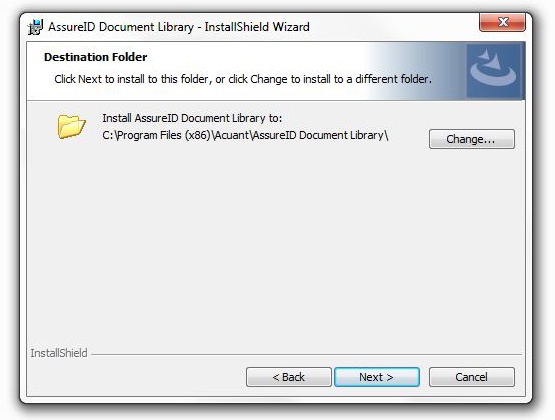
7) Click "Install" in the "Ready to Install the Program" window.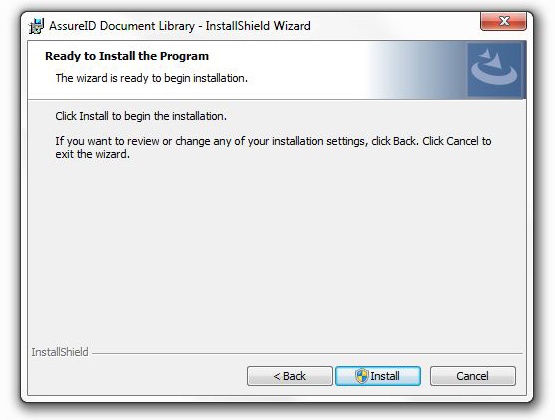
8) Once the bar on the "Installing AssureID Document Library" window fills, an "InstallShield Wizard Completed" window should appear. Click "Finish".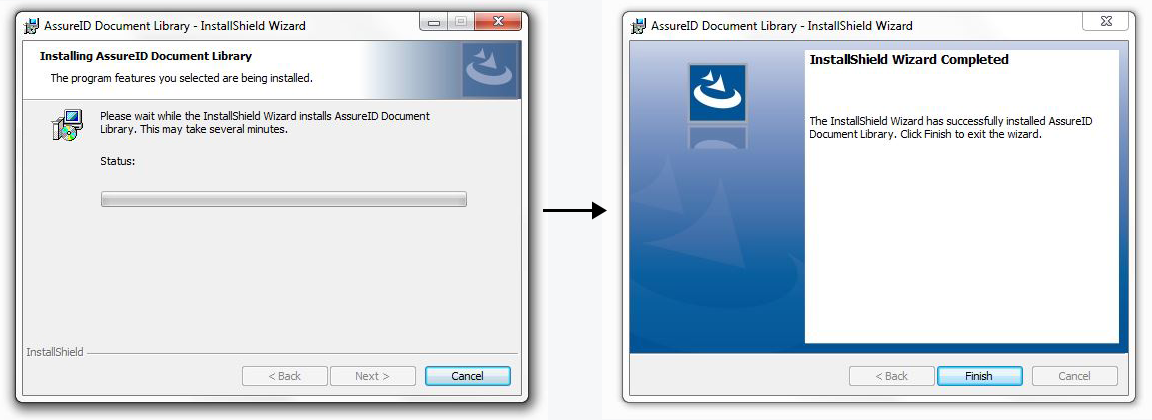
9) Congratulations, the AssureID Document Library has been installed!
If you run into any problems with the installation or have any questions, please contact us by:
• Calling 800.883.8822
•Emailing support@fraudfighter.com
Monday - Friday
7AM - 5PM PST
