AssureID Sentinel v6.0.17
* WARNING: Do NOT connect your scanner device (ID-150, Penta, etc.) to your computer until the driver, software, and document library are all installed *
Software Installation Instructions
1) Download the Software file (.exe):
DOWNLOAD AssureID Sentinel Software v6.0.17.exe
1) Right-click the software installer file: AssureID_Software_v6.0.17.exe, and run as Admin
2) Once the "Preparing to Install..." bar fills, a "Welcome to the Installation Wizard for ASsureID Sentinel" window should appear. Click "Next".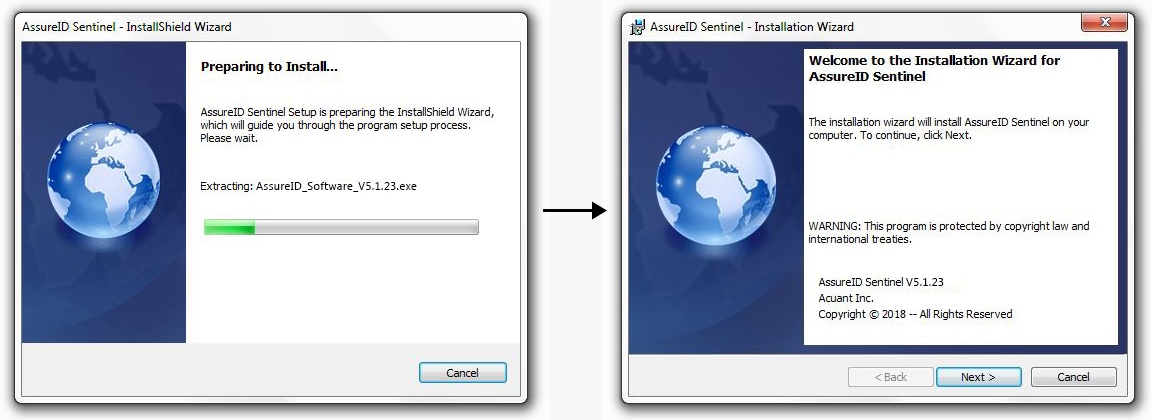
3) Select "I accept the terms in the license agreement" and click "Next" in the "License Agreement" window.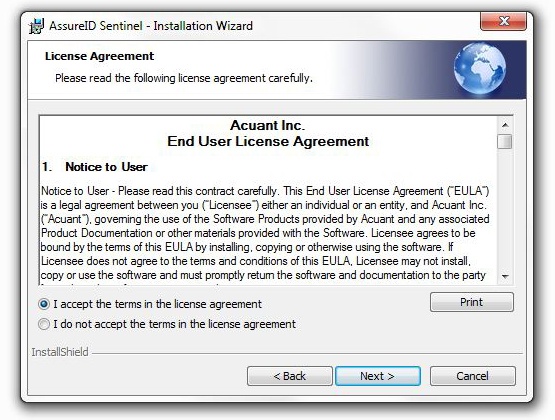
4) Enter the 26-character license key in the spaces provided in the License Key window. You should have been provided with a license key with your purchase.
If you did not receive a license key, please get in touch with us by calling 800.883.8822![]() or by emailing support@fraudfighter.com.
or by emailing support@fraudfighter.com.
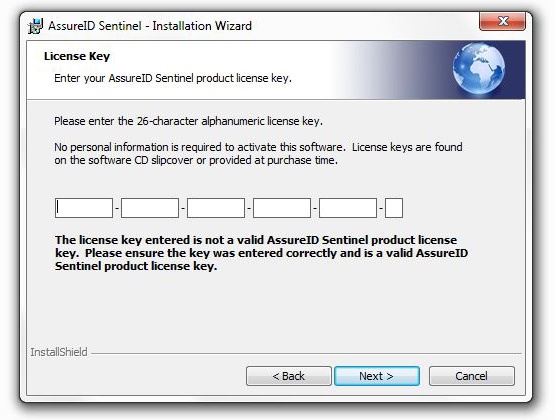
5) Click "Next" in the "Destination Folder" window.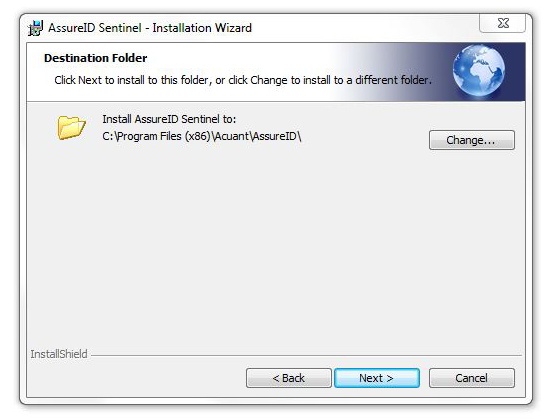
6) Click "Next" in the "Data Folder" window.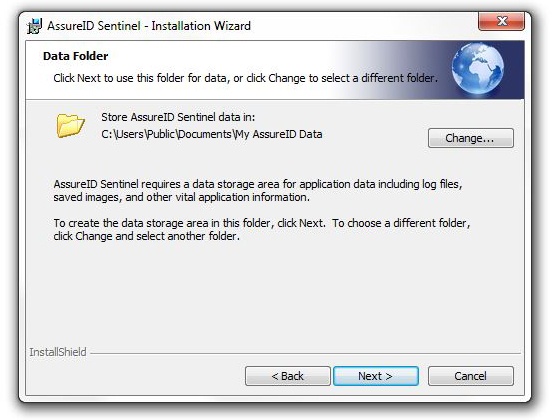
7) Select "Complete" and click "Next" in the "Setup Type" window.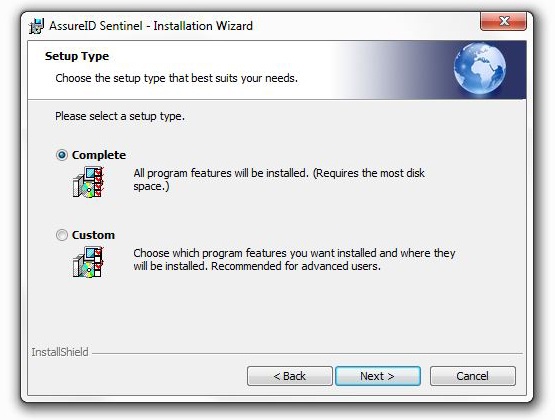
8) In the AssureID Customer Experience Program window, you are provided with the option of participating in an anonymous customer experience program. If you’d like to participate, select "Yes. I would like to participate anonymously in the AssureID Customer Experience Program (recommended)." If you’d like to decline participation, select "No. I do not want to participate." Click "Next".
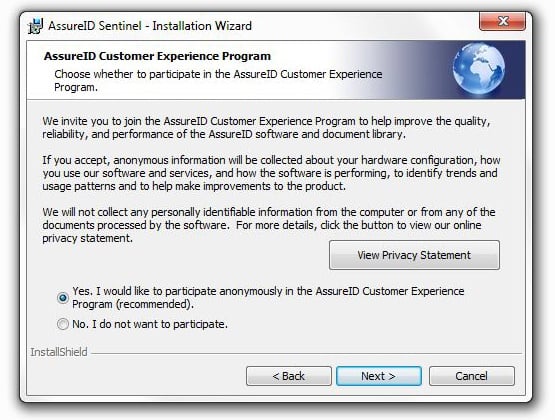
9) Click "Install" in the "Ready to Install the Program" window.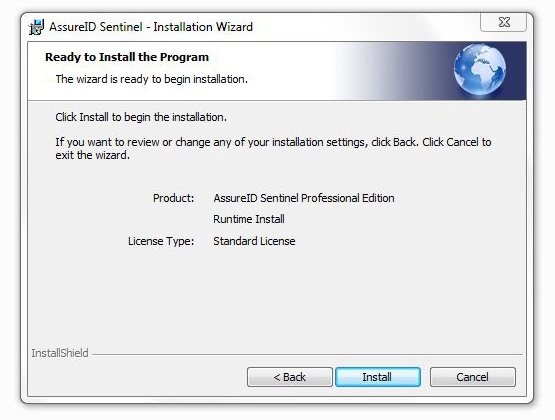
10) Once the bar on the "Installing AssureID Sentinel" window fills, an "Installation Wizard Completed" window should appear. Click "Finish".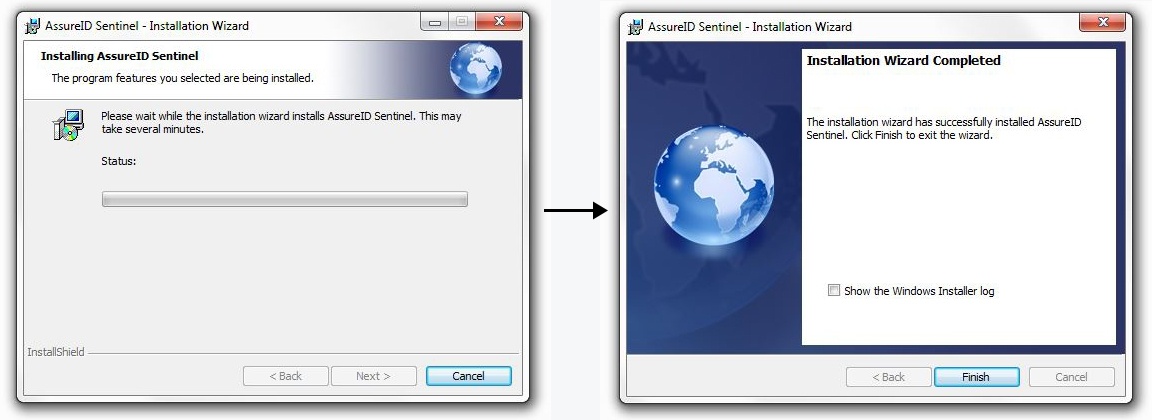
Congratulations! The software is installed! Click here to activate your Software License.
If you run into any problems with the installation or have any questions, please contact us by:
• Calling 800.883.8822
•Emailing support@fraudfighter.com
Monday - Friday
7AM - 5PM PST